Sylfeed is a RSS reader App for iOS.
When you install Sylfeed on your iPhone, you can quickly and easily check the latest articles on the news sites and blogs you’re interested in, even while you’re out and about. It is designed so that you can read through articles using simple button operations, making it comfortable to use even in difficult situations where one of your hands is occupied, such as on a busy commuter train.
Important Information
- Sylfeed does not support the iPhone 3G or models of iPod touch prior to the 3rd generation.
Basic Features
Two-way sync with Feedly/h4>
Sylfeed syncs with Feedly in both directions. All actions taken while using Sylfeed, such as marking articles as read or starring them, will be reflected in Feedly. Conversely, all actions taken while using your PC or other Feedly client will be reflected in Sylfeed. This means that if you prefer to use your PC to read articles while at home, you can do this without worry of complications.
Interface designed for efficient reading of unread articles
Sylfeed’s most distinctive feature is the method of control offered by its “Unread Button”. The Unread Button makes it possible for you to read your unread articles efficiently.
Buttons with a number inside can be found on the toolbar at the bottom of the screen and at the right-hand side of lists. These are called “Unread Buttons”, and the number represents the number of unread articles. When you tap an Unread Button, the content of the oldest unread article is displayed. You can begin reading the article right away, with no need to select it from the article list.
The Unread Button also serves as a controller to scroll the screen. By pressing and holding the Unread Button, the article will begin scrolling downwards. If you then slide your finger towards the bottom, it will scroll more quickly; if you slide towards the top, it will scroll more slowly. By sliding even further upwards, you can stop it from scrolling, or make it scroll in the opposite direction.
To display the next article, simply tap the Unread Button. To return to the previous article, tap the Unread Button twice in quick succession. When you have finished reading all the articles, you will be returned to the original screen. Those are the only controls you need in order to read through your unread articles.
When your subscribed feeds begin to build up, it will be difficult to read through every single article. In this situation, we recommend skimming through the list of articles. This is very easy to do; just swipe the Unread Button to the left, and hold. Articles will steadily flow past as you hold the iPhone in your hand. You can tap on any article that interests you in order to read it immediately, or if you have the In-App Purchase function “Read Later”, you can swipe to the right to save it for later reading with the other saved articles. There is no need to manually scroll, and no need to mark items as read. This is skimming in its true form.
Powerful offline support
Sylfeed does not remain permanently connected to Feedly; you download all the latest articles at once before browsing them. Because you can download the images used in the articles before reading them, you can browse the articles in their complete form even in areas where you can’t get a wireless signal, such as underground. If you use the In-App Purchase function “Webpage Preloading”, you can even download the entire webpage for the article beforehand.
If you read or star articles while offline, those changes will be reflected in Feedly automatically whenever you go online again. The same kind of offline ahead-of-time submission is possible with external services such as Instapaper and Read It Later.
Background support
The sync operation and preloading of images and webpages may take a few minutes to complete, depending on the number of items to download, their content, and the state of your connection. Sylfeed is designed to continue this process even if you press the home button to move it into the background while it is syncing. During this period, you can also use other apps. When syncing is finished, you will be notified, so you can use the time spent waiting effectively.
Browsing and saving of images
Naturally, articles can display images embedded in a webpage in fullscreen. Just like the Photos app, you can swipe the screen to display successive images. It is also possible for you to save your favorite images.
Theme functionality
The screen design can be freely customized using the “Theme” function.
Rich connectivity with external services
Sylfeed supports connectivity with the following external services. We plan to continue expanding the number of available external services via updates.
- Buffer
- Hatena Bookmark
- Evernote
- Instapaper
Other
Sylfeed is equipped with many other attractive features.
- Support for multiple accounts
- Article tagging
- Searching articles by keyword
- Performing actions on articles as a group via attaching pins
- Rearranging subscribed items (will not be reflected in Feedly)
- Renaming subscribed items
- Changing the folder a feed is in
- “Mark all as read” function (long press on the Unread Button)
- Ability to specify article font / font size
Contact
- @sylfeed
- sylfeed@gacha.net
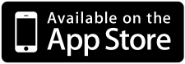
 English
English 日本語
日本語